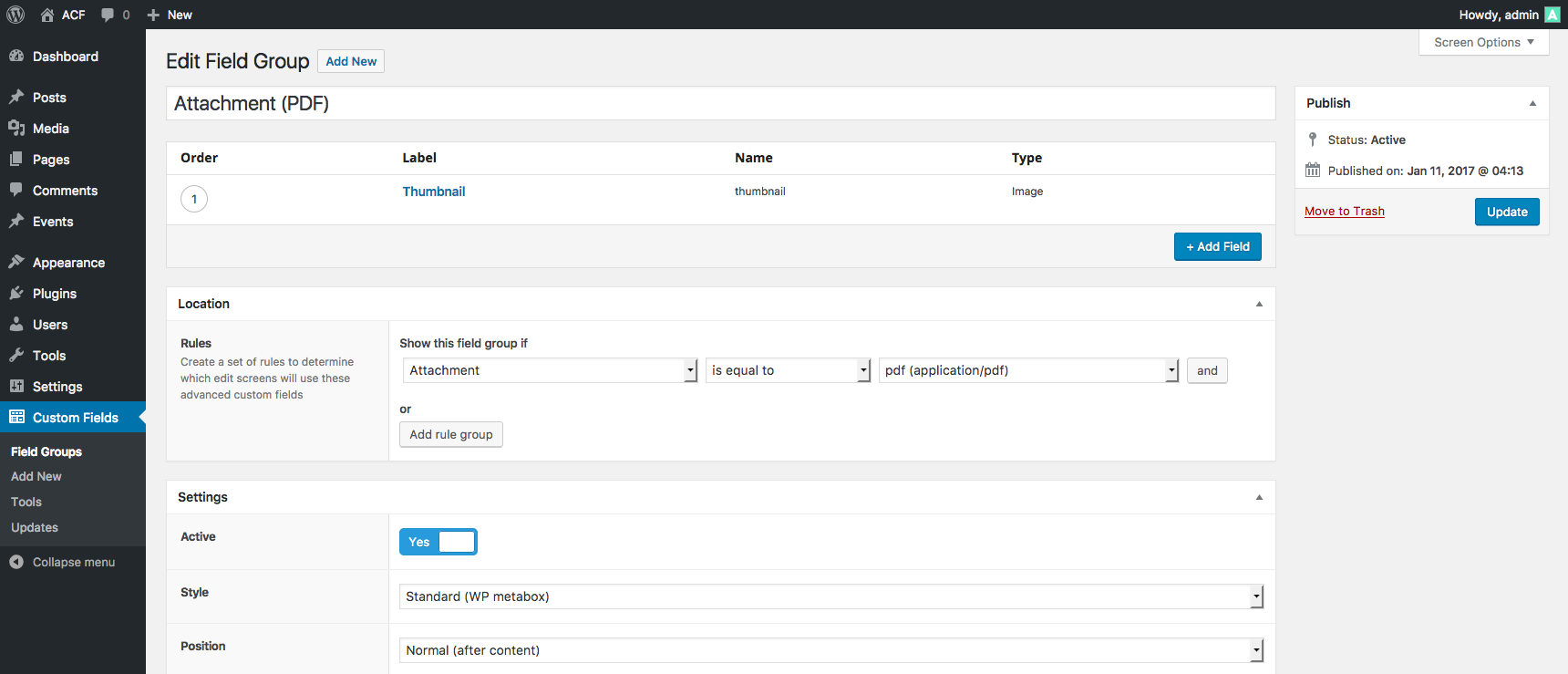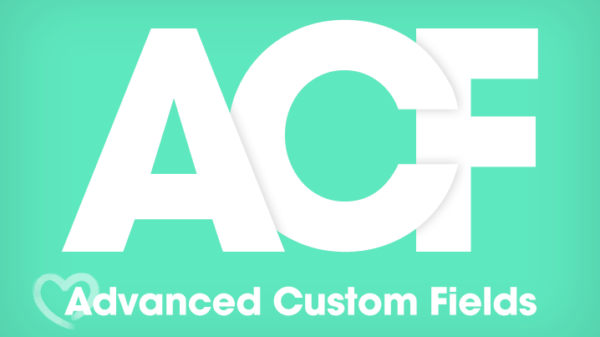Advanced Custom Fields Html
Advanced Custom Fields (ACF) allows for the integration of custom HTML into WordPress posts and pages. Utilizing ACF HTML fields, users can insert custom code snippets efficiently. Creating dynamic and immersive websites with WordPress often calls for customization beyond basic texts and images. For such tailored experiences, Advanced Custom Fields is the celebrated tool of choice among developers. It introduces unparalleled flexibility to add custom data, like HTML code, giving you the freedom to craft unique content layouts and functionalities. Whether you want to enrich a page with interactive elements or embed third-party platforms, ACF simplifies the process. With a user-friendly interface and seamless WordPress integration, incorporating custom HTML with ACF means not just enhancing the user experience but also adhering to the best practices that are crucial for SEO. By ensuring your custom fields deliver content effectively, ACF helps maintain a website’s clarity and relevance, both critical factors in search engine optimization.Introduction To Advanced Custom Fields
Advanced Custom Fields (ACF) is a powerful tool for WordPress users. It lets you add customized information to your website. This information is called custom fields. Custom fields give you control. They let you add more data to posts, users, and pages.
ACF offers fields for text, numbers, images, galleries, and more. It even gives you flexible content fields. These let you build complex layouts. ACF makes complex easy.
The Power Of Custom Fields In WordPress
WordPress custom fields are the extra input fields in your edit screens. They enhance the edit screen with more details. These details make your website unique and fully tailored to your needs.- Add extra content like ratings or mood.
- Improve sorting and filtering of content.
- Show important details in unique ways.
How Acf Revolutionizes Content Management
ACF changes how you manage website content. It creates new possibilities for content display. It is like a super-tool for your content.| Without ACF | With ACF |
|---|---|
| Limited data display options | Unlimited customizing of data |
| Basic metadata for posts | Rich metadata with ACF fields |
| One-size-fits-all content type | Perfect-fit content blocks |
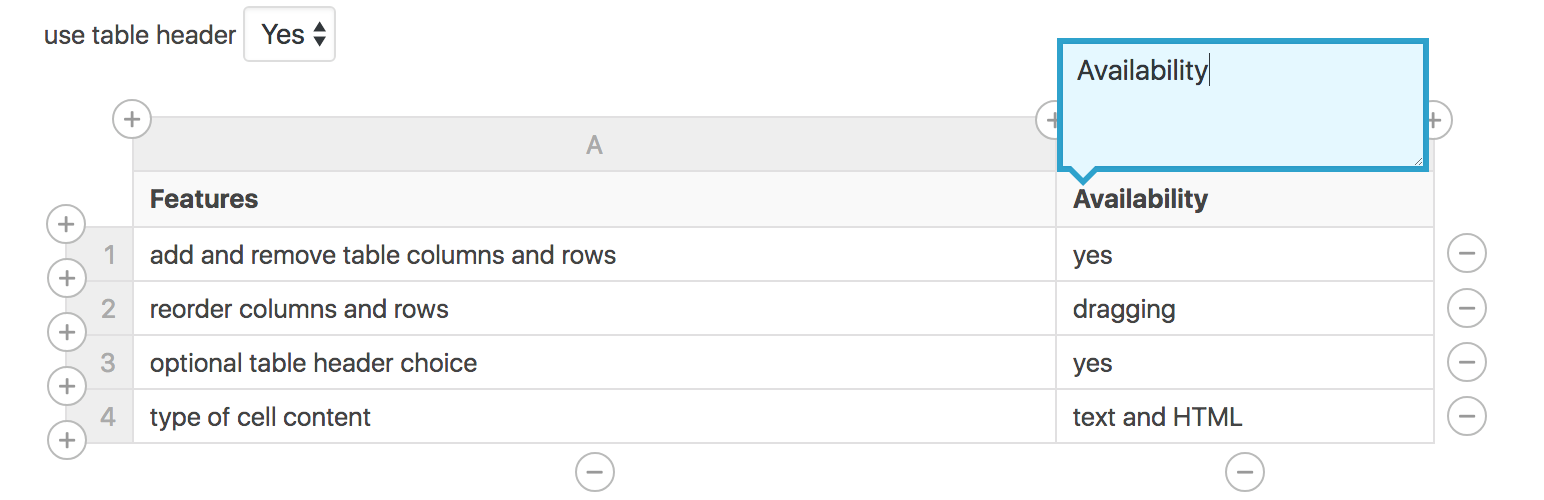
Installing Advanced Custom Fields Plugin
Setting Up ACF on Your WordPress Site
You can add ACF to your site quickly. Follow these simple steps:- Go to your WordPress dashboard.
- Click on Plugins, then Add New.
- In the search bar, type ‘Advanced Custom Fields’.
- Find the plugin in the results and click Install.
- After installation, activate the plugin to use it.
Ensuring Compatibility With Your Theme
Will ACF work with your theme? Most of the time, yes. To be sure, follow these tips:- Check the theme documentation. It often mentions ACF compatibility.
- Test ACF on a staging site first. This won’t affect your live site.
- Make sure your theme is up to date.
- Use ACF’s compatibility test for a quick check.
Creating Custom Fields With Acf
Advanced Custom Fields (ACF) is a powerful plugin for WordPress, lets you add tailor-made content to your website. Think of custom fields as personalized containers for data. They make it easy to add specific information. With ACF, the process is simple, even for beginners.Defining Types Of Custom Fields
ACF offers many field types to suit your content needs. Text, number, image, and file are basic examples. More advanced types include repeater fields and flexible content. Let’s explore the field types ACF provides:- Text: For single-line input like titles or names.
- TextArea: For longer texts such as descriptions.
- Number: To include numeric data.
- Image: To upload and select images.
- File: For uploading documents or media.
Organizing Fields With Field Groups
With field groups, you can organize your custom fields neatly. Field groups allow you to bundle related fields together. This helps you manage fields per post type or according to their purpose. Here is how to structure field groups:- Go to ‘Custom Fields’ in the WordPress dashboard.
- Click ‘Add New’ to create a new field group.
- Name the group for easy identification.
- Use the ‘Location’ rules to set where this group appears.
- Add the custom fields you need within this group.
| Task | ACF Action |
|---|---|
| Creating a New Group | ‘Add New’ under ‘Custom Fields’ |
| Naming Your Group | Enter name in the ‘Title’ field |
| Setting Location Rules | Use the ‘Location’ box |
| Adding Fields to Group | Click ‘Add Field’ within the group |
Integrating Custom Fields In HTML Templates
Custom fields let you tailor your website with unique content. They store extra information known as metadata. This data enriches posts and pages on your WordPress site. It’s easy to add these fields to HTML templates. This enhances your site’s functionality. You’ll learn how to use custom fields in your page templates. Also, tips for displaying dynamic content will be covered. Let’s start with how to inject these fields into your templates.
Injecting Custom Fields Into Page Templates
To inject custom fields, you must edit your theme’s page template files. Here’s a simple guide:- Open the page template file where you want to display the field.
- Find the spot in the HTML where you want the field to show.
- Add the PHP code to fetch and display the custom field value:
php the_field('your_field_name'); ?Replace ‘your_field_name’ with the actual name of your custom field. Save the changes. Your custom field will now appear on the page.
Dynamic Content Display Tips
Displaying dynamic content makes your site interactive. Here are some tips:- Be consistent with your field naming. It helps track fields.
- Test your fields on various devices to ensure responsive design.
- Choose the right spot in your HTML template for the field.
- Use conditional logic to show fields only when needed:
php if(get_field('your_field_name')): ?
php the_field(‘your_field_name’); ?
php endif; ?This code checks if there’s a value before displaying it. You avoid empty fields on your site using this method.
| Task | Action Required |
|---|---|
| Custom Field Creation | Navigate to the Custom Fields section and configure your field. |
| Field Integration | Edit your HTML template and insert the PHP snippet. |
| Dynamic Display Logic | Implement conditional code to ensure field value presence. |
Best Practices For ACF Implementation
Using Advanced Custom Fields (ACF) enhances your WordPress site’s flexibility. ACF allows custom data to present uniquely. But it’s crucial to follow best practices for ACF implementation to reap the full benefits. Both site performance and security matter. The following sections discuss maintaining clean code and securing custom fields.
Maintaining A Clean Codebase
A tidy codebase ensures your website runs smoothly. Below are key points to help keep your ACF code clean:- Use version control for tracking changes and reverts if needed.
- Keep naming conventions consistent to avoid confusion.
- Limit the use of inline CSS or JavaScript within ACF fields.
- Separate concerns by using PHP functions for field group configurations.
- Reduce database calls by caching ACF field values where possible.
Securing Your Custom Fields
Security is essential. Follow these tips to secure your ACF fields:- Validate and sanitize all inputs to counteract harmful data.
- Set proper permissions to restrict field edit access.
- Utilize nonces in forms to safeguard against unauthorized submissions.
- Regularly update ACF and its add-ons to patch any vulnerabilities.

Troubleshooting Common ACF Issues
Resolving Display Problems
Display hiccups with ACF often trace back to field references or theme code. Let’s conquer these together:- Check Field Names: Ensure field names in your template match the ACF field setup.
- Review Return Values: The field might be set to return an ID rather than an image or URL.
- Confirm Theme Code:
php the_field('field_name'); ?retrieves values. Replace field_name with your specific ACF field name.
define( 'WP_DEBUG', true );
define( 'WP_DEBUG_LOG', true );
Dealing With Upgrade And Compatibility Challenges
Upgrading ACF or WordPress can lead to compatibility snags. Here’s a quick rundown to stay on track:- Backup First: Always back up your site and database pre-upgrade.
- Test on Staging: Use a staging environment to ensure updates are safe.
- Compatibility Check: Validate theme and plugin harmony with the latest ACF updates.